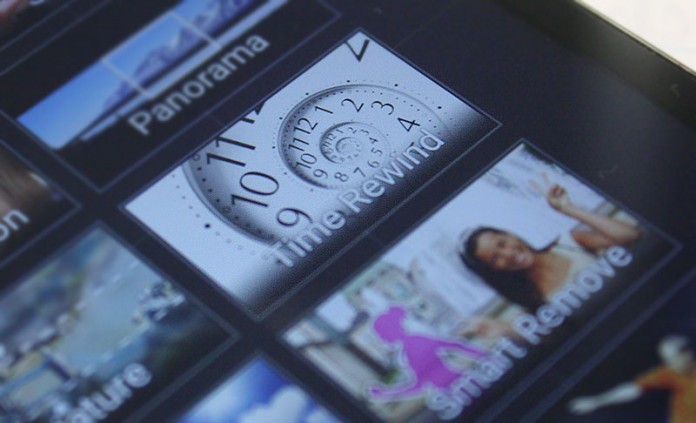
I HAAAATED (Do I have enough A’s there?) it when my Nexus 5 would seriously mess up shots. It would take so long to focus, refocus, and refocus before finally taking a shot. Well, you know what? I missed the moment. Thankfully, with my ZenFone2 I can now go back in time, and as the title suggests, back to the future!
When you’re with your kids, or want to get a picture of your dogs running around and you don’t want to miss that special moment, or heart-melting look – try this out on the camera.
To enable Time Rewind:
- Go to the Camera
- Tap on the Features Menu (the lower left hand corner with the rectangles)
- Select Time Rewind
Even before you press the shutter button, the camera will take several shots. When you think you have a shot you like, press the shutter button! Now, the overlay will come up featuring a semi circle and a checkmark. Swipe backward (THROUGH TIME!) and forward to select the image you want. Once you like the image, tap on the checkmark and your photo will be saved. You can even tap on the “BEST” icon on the left to auto-select the image the software thinks is the best photo. Pretty neat, huh?
So never miss that shot, or be disappointed again! Use that Time Rewind feature!
Thanks again for reading!

never used this before think i will try it today ty
Yeah! Give it a go! Let us know how it works for you.
All Options k but CDMA SIM options missing otherwise good not bad .but asus all mobiles camera clarity super I like asus mobiles
I just discovered this on my camera Mode(s), I thought it was THEE BEST feature on the camera! 🙂
I know right! It’s super useful!