ASUS CPU overclocking temperature control guide
The CPU overclocking temperature control utility should only be used once you have established a stable overclock for the heavy-load applications you wish to run on the system. With that out of the way, you can determine the stable light-load frequency. Obviously, you’ll need to understand how to use the temperature control utility first. We provide a description of each function below.
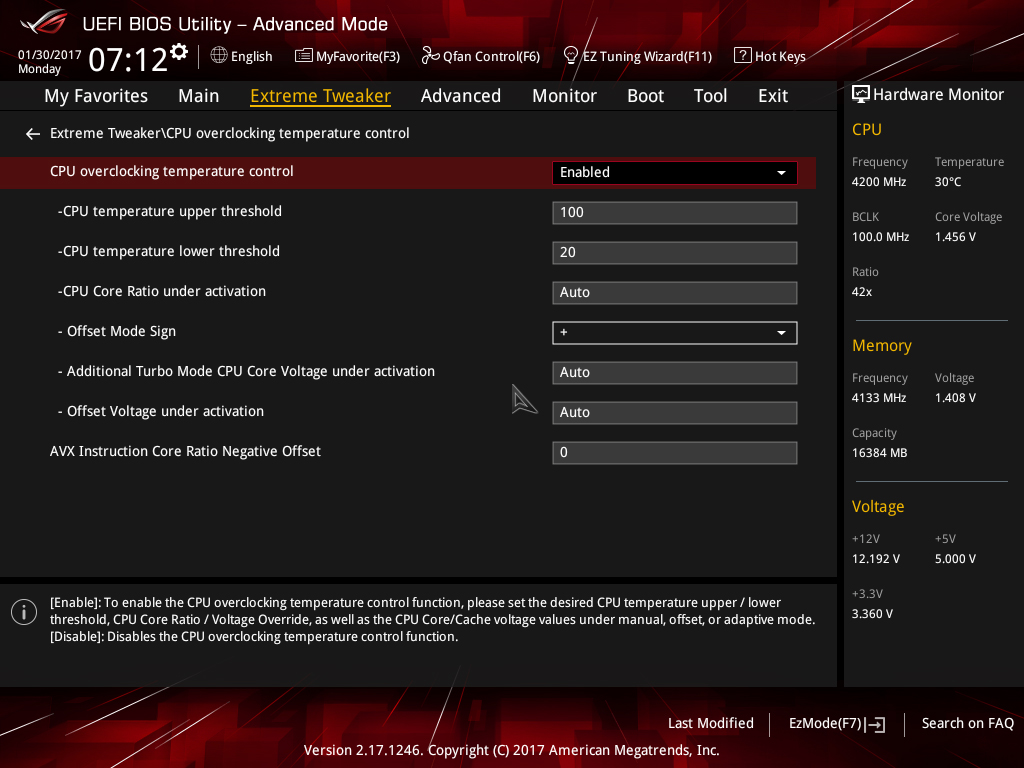
CPU overclocking temperature control: Allows you to enable or disable the temperature control features.
CPU temperature upper threshold: This defines the high-temperature threshold. When the CPU package temperature exceeds this value, the multiplier ratio and voltage will change to the values defined in the CPU Core Ratio under activation, Additional Turbo Mode CPU Core Voltage under activation, and Offset Voltage under activation boxes.
CPU temperature lower threshold: Defines the low-temperature threshold. When the CPU package temperature is below this value, the core ratio and voltage will return to the overclock frequency applied in the Ai Tweaker/Extreme Tweaker menu (light-load frequency).
CPU Core Ratio Under activation: Defines the core ratio that is applied when the temperature breaches the Upper Temp Limit setting.
Offset Mode Sign: Configures whether the value entered in the Offset Voltage under activation is subtracted from or added to the Additional Turbo Mode CPU Core Voltage under activation value. A setting of “+” will add the applied voltage, while a setting of “-“ will subtract it. The Offset Mode Sign parameter is only available when using Adaptive Mode for CPU core voltage.
Additional Turbo Mode CPU Core Voltage under activation: Sets the target voltage (Vcore) for the throttle ratio. Configure UEFI to Adaptive Mode for Vcore to use this option. The applied voltage needs to be sufficient for the throttle ratio. To use this parameter, enter the value you wish to apply when the CPU is faced with a heavy load. So, if you want to use 1.35V, enter 1.35 into the box. The function is only available when using Adaptive Mode for CPU core voltage.
When using Manual Mode for CPU core voltage, this setting becomes “CPU Core Voltage Override under activation.” The method of applying voltage is identical to using Adaptive Mode.
Offset Voltage under activation: Allows setting an offset voltage to Vcore for the throttle ratio. This setting works in conjunction with Additional Turbo Mode CPU Core Voltage under activation to change Vcore to the target value. For most users, this setting can be left at the default unless you need to use an offset to lower the voltage below the minimum adaptive voltage for the applied CPU ratio.
Note: The CPU Package temp is utilized by the ASUS Thermal Control tool because it represents the average core temperature reported by the internal thermal sensors over a 256-ms period – this makes it a perfect choice for the task.
Making use of overclocking temperature control
In order to make use of the temperature control features effectively, we need to make a two-point evaluation:
- Testing with games/light-load applications at the upper CPU frequency
- Using the Thermal Control Tool with an all-core test – ROG RealBench stress test recommended.
In our case, the CPU is Realbench stress test stable at 5GHz with 1.35 Vcore. With that in mind, it should be possible for us to run light-load applications at 5.1GHz using the temperature control function.
Tuning Vcore for the light-load frequency can take some time. When a heavy-load application is run, there is a momentary delay before the clock frequency drops to the throttle target. That is because temperature changes lag behind the execution of a workload. Vcore needs to be sufficient to handle the momentary load before the clock frequency drops to the throttle target. You will need to bear this in mind when tuning – be prepared to provide some headroom for Vcore! We recommend using the application you intend to run at the throttle frequency. The heaviest load we recommend for this portion of testing is Handbrake with a maximum of 1.43Vcore at the upper frequency. This will avoid excessive current draw before the clock speed is lowered to the applied throttle frequency and voltage.
We also need to be mindful when setting the CPU temperature upper threshold. If set too high, the CPU remains at the light-load frequency for too long; this can result in instability unless we provide sufficient Vcore to handle a heavy workload. The temperature control mechanism needs adequate time to react and lower the CPU frequency to our chosen throttle point.
For frequencies above 5GHz, we have found that values under 65 Celsius are best because higher temperature thresholds need more Vcore. It is better still if one sets the threshold closer to the peak temperature that the “most intensive” light load generates. That said, if using good cooling for the CPU, you should not see temperatures over 60 Celsius during light loads, anyway.
To make things easier for you, we’ve included a sample screenshot of our temperature control settings for a 5.1GHz overclock that drops to 5GHz under heavy loads and to 4.9GHz under AVX workloads.
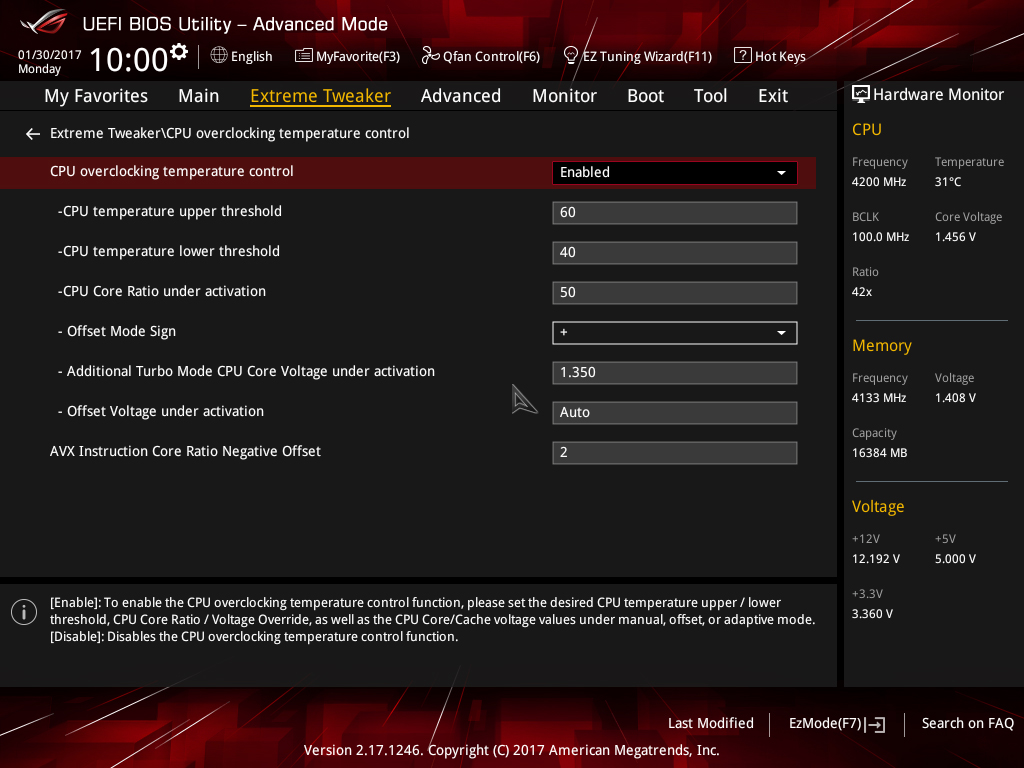
When the CPU temperature exceeds 60 Celsius, the CPU Core ratio will change to 50, which gives us 5GHz. The CPU Vcore will also be reduced down to 1.35V. The core ratios and core voltage will remain at these values until the CPU temperature falls below 40 Celsius. Once it falls below that temperature, the CPU core ratio will return to its original value; in our case that’s 52X (configured in the Extreme Tweaker page).

