Some folks have the impression that building a PC is a difficult process. It’s true that the creations of professional modders can reach the level of art, and there are some tips and tricks that you should learn from seasoned veterans before you start building your first PC. But if you can assemble IKEA furniture or put together a Lego set, you can build a PC. And that’s especially true when you start with an ASUS X870E/X870 motherboard. Built for AMD’s latest Ryzen 9000 Series processors, these boards feature our latest refinements that streamline your build process.
BIOS Q-Dashboard is your partner for building and tuning
Seasoned PC builders know the BIOS like the back of their hand. When they load up the BIOS to set memory timings, update the firmware, and tune their CPU performance, they know what settings to look for and where. For novice builders, navigating the BIOS can be intimidating. For our X870E/X870 motherboards, we’re debuting BIOS Q-Dashboard alongside a set of overall refinements to our BIOS. Altogether, these changes make it easier for veterans and newcomers alike to set up and fine-tune their PCs.
First off, we’re bumping up the resolution of our BIOS interface to 1920×1080. With this change, you’ll be able to see more content at a glance, making it easier to survey the available settings and find the ones that you need. The additional visual detail makes visual aids and graphics more intuitive, and you’ll have a more seamless experience between making adjustments in BIOS and opening up your operating system.
Second, our new BIOS Q-Dashboard helps bridge the gap between the settings in BIOS and the physical layout of your new motherboard. It gives you a perspective view of your exact motherboard model right inside of BIOS with the vital components and connections neatly labeled. These visual associations help newer PC builders become familiar with their new hardware and the functionality of their motherboard.
Easy graphics card installation and replacement
Select X870E/X870 motherboards from ROG and ProArt offer a new mechanism for releasing the latch for the primary PCIe slot. Older-style latches are functional for short graphics cards, but if your build has a powerful graphics card with a full-length cooling solution and thick backplate, the release latch can be tricky to access.
Our PCIe Slot Q-Release Slim neatly takes care of this problem. With this mechanism, you don’t need to release a latch or even push a button. Start by pressing on the motherboard with one hand to prevent it from moving while you detach the graphics card. Grip the graphics card at the left side (close to its I/O bracket). Then, slightly tilt the card while pulling upward, and your graphics card will release from the PCIe slot.
Hassle-free M.2 installation
M.2 2280 storage drives are the standard these days for most PC builds. They’re convenient, fast, and spacious. But they’re not the only size of M.2 drive on the market. With some motherboards from our competitors, installing M.2 drives of varying sizes can be a frustrating process of hunting for tiny screws and digging through a bag of standoffs.

To make the process of installing an M.2 drive easy, we’re introducing some new tool-free features with our X870E and X870 motherboards. To help you easily install M.2 drives of varying lengths, we’re also deploying the new M.2 Q-Slide in select motherboards. It includes a latching mechanism that slides along a track to securely hold drives of a variety of sizes in place. We’ve also refreshed our tried-and-true tool-free M.2 Q-Latch system for compatibility with M.2 drives of different lengths.

We’ve also put in the work to make installing your heatsink just as easy as installing your M.2 storage drive. Our ROG Crosshair, ROG Strix, and ProArt X870E motherboards feature the M.2 Q-Release heatsink for the primary drive slot. Press one button on the side of the mechanism, and the heatsink comes free. To put it back on after installing your drive, simply snap the heatsink into place.
Get a great signal with the ASUS WiFi Q-Antenna
Every ASUS X870E and X870 with an onboard WiFi module features next-gen WiFi 7. To help you get the most out of your WiFi 7 connection, we include the ASUS WiFi Q-Antenna. With circuit optimizations to the PCB and enhanced inner pin connectors, it delivers exceptional signal throughput for the 5GHz and 6GHz bands. Its easy one-step design means that you don’t have to do anything more than plug it in to have a great experience — and even the act of plugging it in is easier than with last-gen designs thanks to the EZ-Plug that replaces the fiddly threaded mechanisms of the past.

Since the ASUS WiFi Q-Antenna is directional, we also give you convenient tools in the Armoury Crate app to improve signal quality and range by adjusting its position. Direction Finder detects signal strength and identifies the ideal positioning for your antenna in just a few steps, while Fast Check gives you a quick way to check signal strength and ensure that you’re getting the best connection.

We’re also introducing a new Armoury Crate feature to help you get the best connection for your PC. With Traffic Monitor, you’ll be able to track current utilization of WiFi channels across the 2.4GHz, 5GHz, and 6GHz bands. Then, you can use Channel Switch to hop over to a less congested channel for improved network performance.
Optimize your PC’s performance with just a few clicks
Some of our BIOS features are built with enthusiasts and power users in mind: they give these builders the tools they need for meticulous testing and optimization. Other BIOS features give everyday builders one-click options for unleashing the performance of their new PC. With an X870E or X870 motherboard, you get the latest versions of these intelligent tuning tools.
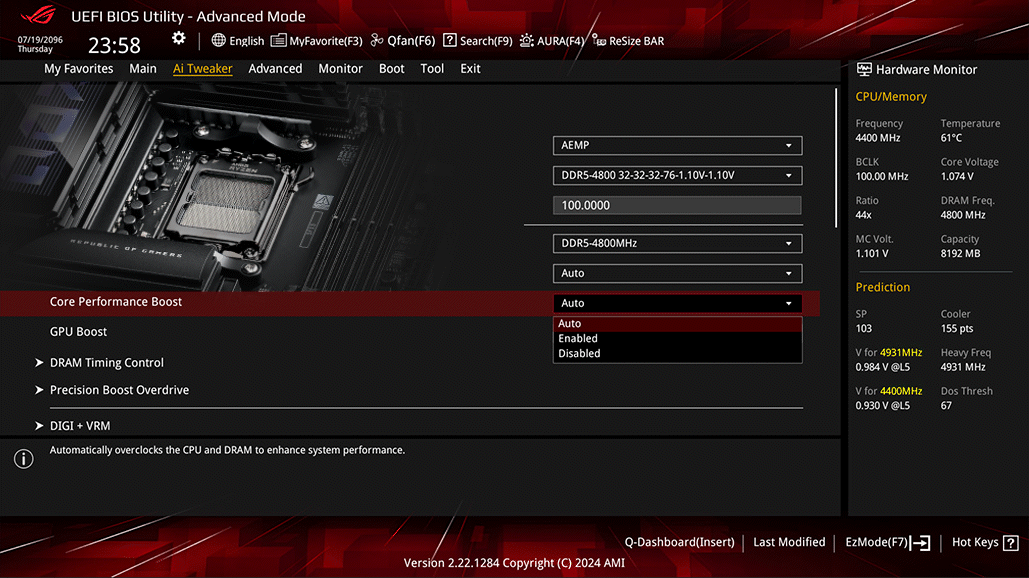
It starts with AI Overclocking. Powered by exhaustive research and characterization of the performance potential of thousands of actual CPUs in our testing labs, this tool leads the industry for overclocking performance and ease of use. It boosts CPU clocks with just one click. AI Overclocking’s sophisticated intelligence also monitors the efficiency of your CPU cooler and changes in the operating environment of your system to tune its parameters over time for the best performance with your system’s unique set of components. You’ll have access to AI Overclocking on all our ROG Crosshair, ROG Strix, ProArt, and TUF Gaming X870E and X870 motherboards.
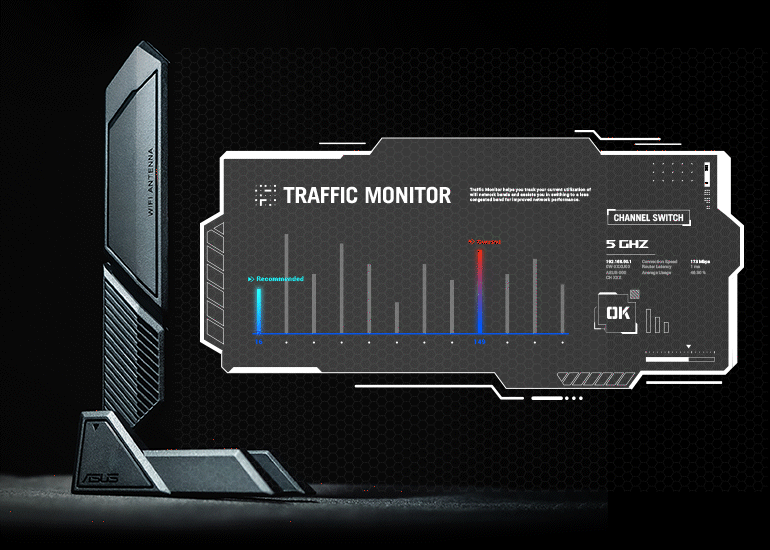
We’ve integrated AI Networking II into the Armoury Crate app, as well, to make Traffic Monitor, Fast Check, Direction Finder, and our proprietary ROG GameFirst utility more readily available to all users — beginners, experts, and everyone in between — so that they can optimize network settings to ensure smooth online gameplay. New to this generation, GameFirst features AI-enhanced identification and boost technology to ensure faster and smarter network optimization.
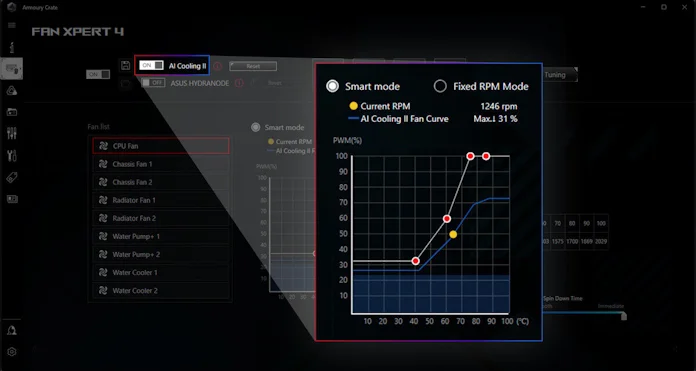
Our intelligent tech stands ready to optimize your cooling, as well. AI Cooling II is the perfect solution for builders who opt for higher-RPM case fans capable of moving large volumes of air. These fans are just the ticket for keeping high-performance components cool under load, but they can produce excessive noise when users are performing light tasks like reading posts online, browsing YouTube, or responding to email. AI Cooling II gives you an easy tool for getting effective airflow under load and quiet operation during light tasks.
When you first enable this tool though FanXpert in the Armoury Crate app, it uses a machine learning algorithm to gather data about your system during a brief stress test. From then on, AI Cooling II monitors your CPU and uses the data from its stress test to calculate the lowest fan speed required to effectively cool your system — while minimizing noise levels. This fan control system can reduce system fan noise by up to 5.7dB under sustained loads. Through this self-adaptive system, you’ll always have cooling power when you need it and quiet operation when you want it. We’ve also taken the opportunity to update FanXpert with our full set of fan calibration and control options. You’ll get temperature input mapping and fan response mapping, all inside Windows through the convenient Armoury Crate app.
Stay updated and protected with ASUS DriverHub
Keeping your hardware drivers updated helps ensure the smooth operation of your new PC. But unless you’re going out and checking out for new drivers on a regular basis, it’s easy to miss an update. To help this problem, we’re debuting ASUS DriverHub. This one-stop solution streamlines the process of managing ASUS drivers and utilities to ensure that your system stays up-to-date and optimized. For convenience, users are invited to install ASUS DriverHub after OS installation.
Building a PC, now even easier
When you build your own PC, you can get the exact level of performance, feature set, and aesthetics that you desire — and you’ll almost always save money in the process of putting the parts together yourself. If you’re new to the world of PC building, you do have a few things to learn, but rest assured that we’re here to help.

When you purchase an X870E or X870 motherboard, you’re getting our latest generation of PC DIY-friendly enhancements. From installing a storage drive to optimizing your memory, you’ll find that we’ve smoothed the way at every step. But an easy process of building a PC is just one reason why ASUS X870E/X870 motherboards stand out from the crowd. Click here to browse our full set of options and learn about everything that they have to offer.
| ROG Crosshair | ROG Strix* | ProArt | TUF Gaming | Prime | |
|---|---|---|---|---|---|
| ASUS WiFi Q-Antenna | Yes | Yes | Yes | Yes | Yes |
| BIOS Q-Dashboard | Yes | Yes | Yes | Yes | Yes |
| M.2 Q-Designs | M.2 Q-Release M.2 Q-Latch M.2 Q-Slide | M.2 Q-Release M.2 Q-Latch M.2 Q-Slide | M.2 Q-Release M.2 Q-Latch M.2 Q-Slide | M.2 Q-Latch | M.2 Q-Latch |
| PCIe Q-Release Slim | Yes | Yes | Yes | No | No |
| ASUS DriverHub | Yes | Yes | Yes | Yes | Yes |
| AI Overclocking | Yes | Yes | Yes | Yes | No |
| AI Cooling II | Yes | Yes | Yes | Yes | Yes |
*The ROG Strix Z870-I Gaming WiFi does not include the M.2 Q-Release or M.2 Q-Slide

