An AMD Ryzen CPU is a versatile slice of silicon, ready to accelerate everything you do with your PC from video editing to architecture, from daily productivity to after-hours gaming. But perhaps your desktop PC exists for one singular purpose: to give you championship-grade performance in digital battlefields. For you, we’re rolling out Turbo Game mode, a new BIOS feature available with our AM5 motherboards.
Turbo Game Mode: How it works
This easy-to-activate BIOS feature optimizes gaming performance in up to two different ways. The first only applies to those with a high-end AMD Ryzen CPU with two Core Complex Dies (CCD). The second CCD allows the chip to bring a stunning wealth of CPU cores and threads to bear on multithreaded workflows, but PC games don’t always make use of all those resources. Turbo Game Mode disables the second CCD, allowing the CPU to operate more efficiently in many games.
Second, Turbo Game Mode disables simultaneous multithreading (SMT). With SMT enabled, each core in your AMD Ryzen CPU can operate two sets of instructions at the same time, kicking your multithreaded performance into high gear. This is invaluable for many users, such as streamers who need their PC to simultaneously run a game at high settings, share their play with online audiences, and record a high-quality video for editing after the show. But if you’re looking to optimize performance for a game that doesn’t require that many CPU threads, you can see higher performance with SMT disabled.
The performance boost will you see from activating Turbo Game Mode varies by game and hardware configuration, and users with an AMD Ryzen CPU with two CCDs will see the most benefit. While Turbo Game Mode can bolster the gaming performance of your AMD Ryzen CPU, it can impact the performance of other applications, particularly those related to productivity and creative work. We recommend that you use this mode selectively based on the needs of your current workflow.
How to activate Turbo Game Mode
Turbo Game Mode is available to owners of ASUS motherboards from our X870E/X870, X670E/X670, and B650E/B650 motherboard families. In order to enable it, you’ll need the latest firmware update for your ASUS AM5 motherboard. Most ASUS motherboards give you two different methods for getting the job done.
- EZ Flash. Right inside your motherboard’s BIOS interface, you can update your motherboard’s firmware using our EZ Flash 3 utility.
- USB BIOS FlashBack™. Here’s your failsafe method for updating your motherboard’s BIOS. All you need is a USB drive, a motherboard, and a power supply. It’ll even work if your fully assembled system does not boot due to incompatible firmware.
If you need a little more help with the process of updating your firmware, click here for a more detailed walkthough.
Once you’ve finished updating your motherboard, restart your PC and press F2 or Del repeatedly to enter the BIOS interface. Once your PC loads the BIOS interface, you’ll first want to make sure you’re in Advanced Mode. Look at the lower right corner of the screen and check whether the prompt says “EzMode (F7)” or “Advanced Mode (F7).” If the prompt says Advanced Mode, press F7.
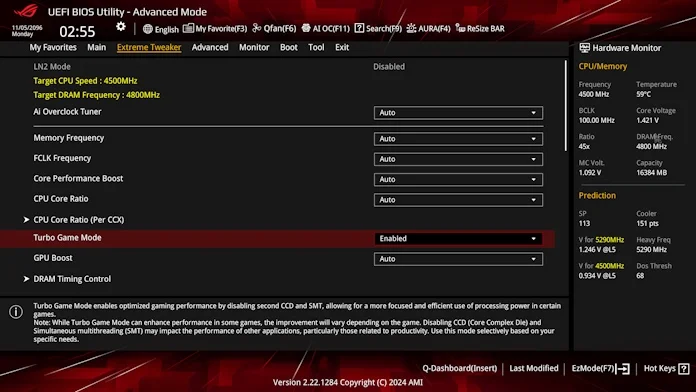 The option you’re looking for is in the Extreme Tweaker menu. Select Turbo Game Mode, change the setting to “Enabled” in the dropdown menu, and you’ll be off to the races.
The option you’re looking for is in the Extreme Tweaker menu. Select Turbo Game Mode, change the setting to “Enabled” in the dropdown menu, and you’ll be off to the races.
Equip your PC for high-end gaming with an ASUS motherboard
Turbo Game Mode is just one of the ways that an ASUS motherboard can boost your experience with an AMD Ryzen processor. If you haven’t yet built your gaming PC with a next-gen AMD CPU, head over to our X870E/X870 motherboard guide to browse our latest options from ROG, TUF Gaming, ProArt, and Prime.

