Siblings often compete, but even when they share much of the same DNA, they’re rarely evenly matched. Take our new MG24UQ and MG28UQ gaming monitors, for example. The family resemblance is clear even at a glance, and some of the specifications are identical. Both displays combine the rich detail of a 4K resolution with the smooth gameplay of Adaptive-Sync technology, otherwise known as FreeSync.
Despite their similarities, these two are also very different. The MG24UQ has a 24” screen based on an IPS panel, while the MG28UQ stretches to 28” with a TN panel. Each approach has its own benefits and detriments, so let’s see which one makes the most sense for you.
Size is the first thing you’re likely to notice, and the discrepancy is larger than you might expect. The MG28UQ’s 4” diagonal advantage translates to 29% more screen area than the MG24UQ. The superimposed screenshots below nicely illustrate the difference.
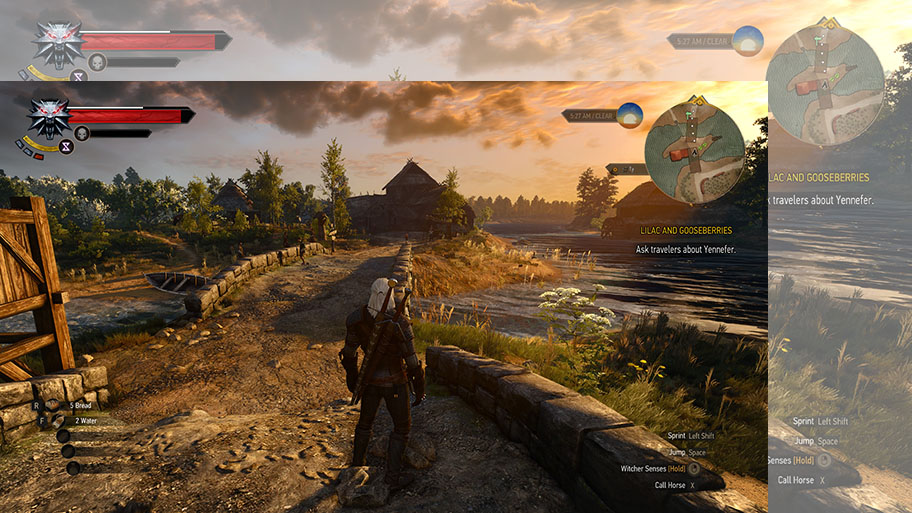
Simply put, the MG28UQ is a lot bigger. It occupies more of your field of view and can make games and movies feel more captivating as a result. The larger screen is also better for viewing from a distance. However, it has exactly the same number of pixels as the MG24UQ. Each display boasts an Ultra HD 3840×2160 resolution with 8.3 megapixels.
Spreading the same resolution over different areas invariably affects the pixel density. The larger MG28UQ packs 157 pixels into each linear inch of the screen, while the smaller MG24UQ squeezes 186 pixels into the same area. Higher densities generally result in sharper pictures, but the difference is barely noticeable here. Both displays produce incredibly crisp images and text. The individual pixels are invisible at normal viewing distances, and they’re barely noticeable with your nose pressed up against the screens. While the MG24UQ looks slightly sharper in extremely close quarters, the MG28UQ hardly feels short-changed. 4K is more than enough for a 28” monitor, let alone smaller sizes.
All of this glorious detail doesn’t come for free, of course. Ultra HD has four times the number of pixels of 1080p, so it requires high-end graphics power to maintain smooth frame rates in games. Even with a top-of-the-line GPU, you’re not going to sustain a solid 60 FPS with the details turned up in the latest games. That’s why Adaptive-Sync is so important. This optional component of the DisplayPort specification lets the monitor vary its refresh rate to match system performance, resulting in a more immersive experience.
I know, I know. Immersion is one of those buzzwords that’s used far too often in gamer-oriented writing. But it’s apt in this case, because synchronizing the refresh rate with the frame rate really does deliver a deeper connection to the game. It reduces perceptible stuttering and lowers input lag, making gameplay feel more natural and engaging. And it eliminates tearing—horizontal seams that offset the graphics just enough to be distracting.
If you’re unfamiliar with how Adaptive-Sync and its FreeSync alter-ego work, check out our look at the ROG Swift PG27AQ, a 4K gaming monitor based on Nvidia’s similar G-Sync technology. The names and GPU compatibility are different, but the underlying concept is the same, as is the critical need for this kind of tech at 4K. The MG24UQ and MG28UQ can vary their refresh rates from 40-60Hz, which nicely matches the FPS range gamers typically target when tweaking graphics settings to maximize eye candy. DisplayPort bandwidth limitations unfortunately prevent us from pushing 4K beyond 60Hz, at least for this generation.

Although both monitors use the same refresh method, they diverge when it comes to the technology behind the LCD itself. The MG24UQ’s IPS panel manipulates its liquid-crystal molecules in a fundamentally different way than the TN panel in the MG28UQ. Those differences are reflected in what you see on the screen.
The colors on IPS panels typically appear richer and more vibrant than their TN counterparts. They’re usually more accurate, too. All those adages hold true for the MG24UQ, whose colors look livelier than those of the MG28UQ. But the TN display fares a lot better than you’d expect, in part because it’s a premium example that produces 8-bit color natively and can emulate 10 bits via temporal dithering, otherwise known as Frame Rate Control.
The MG28UQ’s color accuracy is extremely good for a TN display; our sample had an average ∆E of 2.25 before calibration and just 0.31 after. That’s not far off the MG24UQ, which scored 1.17 out of the box and dropped to only 0.16 after calibration. The relevant snippets of the DisplayCAL reports are below. Click the buttons to switch between them.

For the unfamiliar, ∆E measures color accuracy, and lower values are better. We guarantee ∆E ≤ 2 for our professional-grade monitors, which are individually calibrated at the factory before shipping to retailers.
Impeccable accuracy may not be essential for games, but it’s valuable for photo editing and vital for serious content creation. Once dialed in, the MG24UQ’s colors look good enough to satisfy artists, designers, and other professionals who want a versatile display suited for both work and play. The MG24UQ covers the full sRGB color gamut, while the MG28UQ covers 94%.
Our ∆E measurements reflect what you’ll see when viewing the screens from right in front of them, but they don’t take into account the color shift that can occur at off-center angles. This is another key area where IPS and TN differ. Due to the way their LCD molecules are arranged, IPS panels can be viewed from wider angles before the picture is affected. This advantage is reflected in the specs: the MG24UQ has 178° horizontal and vertical viewing angles, while the MG28UQ is limited to 170° horizontally and 160° vertically. You can see how that translates to the real world in the pictures below. Click the buttons to switch between different angles for each display.

The MG24UQ looks great from pretty much any angle, but its sibling clearly suffers when the screen is tilted back even 10°. The TN display’s horizontal viewing angles are noticeably wider but still not as good as the IPS alternative, especially at 20°. Whether that matters depends entirely on how you use your monitor. Wide viewing angles aren’t necessary if you’re playing solo at a desk, but they let larger audiences enjoy a more consistent picture for multiplayer games and Netflix binges.
While IPS displays do a better job of preserving picture quality, they also introduce a subtle glow that’s evident when viewing darker backgrounds from off-center angles. Otherwise known as IPS glow, this artifact is inherent to the technology and completely absent from TN monitors. IPS glow is usually visible in the far corners of larger monitors, so the MG24UQ’s compact dimensions keep most of it at bay when you’re front and center.
The other caveat associated with IPS displays is their pixel response time, which is generally slower than what you get with TN. The MG24UQ needs four milliseconds to transition between shades of grey, while the MG28UQ takes only one. This slower transition produces an artifact known as ghosting, where faint remnants trail behind objects in motion. We captured the effect by mirroring AMD’s Windmill demo on both displays and filming the output with a high-speed camera running at 1000 FPS. The camera’s resolution is extremely low at this speed, so we can only show a small portion of the screen in admittedly poor detail. But even that’s enough to illustrate ghosting in a trendy animated GIF:
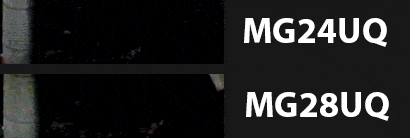
The MG24UQ’s pixels can’t keep up with the movement of the windmill blade, causing ghosting after each frame is drawn. Although this artifact quickly fades, it doesn’t even appear on the MG28UQ. (Keep in mind that this footage was shot at 1000 FPS, so the playback is much slower than real time.)
Ghosting is most apparent with the rapid motion found in first-person shooters and driving games. It can also be seen when quickly scrolling through documents or web pages, especially with light text on a dark background. The MG24UQ is no worse than other IPS displays in this regard, but the MG28UQ has a distinct advantage that should appeal to competitive gamers who want a perfect view of fast-paced battlegrounds.

Take away the panels, and the MG24UQ and MG28UQ are virtually identical. Both pair their DisplayPort inputs with three HDMI ports for auxiliary devices like consoles and notebooks. One of those ports is HDMI 2.0, which has sufficient bandwidth to accept 4K input at 60Hz. The MG28UQ also adds a dual-port USB 3.0 hub with fast-charging support for mobile devices.

Cabling runs through a gap in the stand that helps keep everything neat and tidy. The stand is fully adjustable, with 25° of tilt, 120° of swivel, 90° of rotation, and nearly six inches of height range. You can easily achieve a comfortable position and change it quickly to suit different users. If you have an existing monitor arm, the stand detaches via quick-release button to reveal a VESA bracket compatible with standard mounts.

Even the displays themselves are adjustable. The OSD exposes multiple GameVisual profiles that alter the picture to suit different kinds of content. Most of these modes can be tweaked to suit your personal preferences, and making changes is as easy. The MG24UQ and MG28UQ both feature an intuitive joystick that simplifies menu navigation. They’re also compatible with DisplayWidget, an ASUS utility that brings monitor tweaking to the Windows desktop.
We’ve already covered DisplayWidget in depth here at PC DIY, so I won’t go into all the details. Suffice to say that the utility makes pretty much every aspect of the OSD accessible with a few mouse clicks. It also goes above and beyond by letting you save and share customized GameVisual profiles with other users. You don’t have to remember to switch to the right mode, either. DisplayWidget’s App Sync lets you link profiles to specific applications, so you always have the best picture for the task at hand.
And there’s more. There are dedicated buttons for GamePlus overlays that superimpose crosshairs, timers, FPS counters, and alignment guides on the screen. The FPS counter is perfect for assessing the performance impact of different graphics settings, while the alignment guides make multimonitor setup a breeze. Gamers can debate among themselves whether being able to a crosshair or timer to any game conveys an unfair advantage.
ASUS Eye Care technology adds flicker-free backlights and blue light filters that reduce eye strain and fatigue on both monitors. Often overlooked, these features make extended viewing much more comfortable, so you can work or play into the wee hours without giving yourself a headache or damaging your eyes. Check out this article on Eye Care technology for the scoop on how it works.

There is, of course, one final difference to discuss. The MG24UQ sells for only $399.99, while the MG28UQ rings in at $549.99. The higher price is to be expected given the MG28UQ’s larger screen and USB hub, and it’s worthwhile if you want a more immersive gaming experience and faster response times. The MG24UQ is a great value in its own right, especially if you want to mix entertainment and productivity on the same monitor.
The thing about sibling rivalry is that it’s difficult for parents to pick favorites. The MG family’s 4K children are great gaming displays tailored for different needs—just be sure to select the right one for yours. If you’re looking for a lower resolution, be sure to check out our MG248Q, which has a Full HD TN panel, and the MG278Q and MG279Q, which offer Quad HD resolutions in TN and IPS flavors, respectively. All of those support variable refresh rates well above 60Hz.

