Out of all the screens that I have on hand for gaming — monitors, televisions, tablets, smartphones, even a portable projector — none feel quite as decadent as the ASUS AirVision M1. When I lean back into the overstuffed pillows of my couch, put my feet up on the chaise longue, and plug these smart glasses into my ROG Ally, I feel like I’m enjoying a luxury that would make Hedonismbot blush. These smart glasses put my game up on a giant virtual screen, right in front of my eyes at the perfect viewing angle. Watching a television from such a position would either involve a ceiling mount or crick in my neck, but the AirVision M1 gives me a big-screen gaming experience in a lightweight package that works whether I’m lounging on the couch, lying in bed, or leaning back in my gaming chair.
Gaming isn’t the only trick up the AirVision M1’s sleeve. It’s a productivity champ, too, adding multiple virtual screens to my on-the-go setup and keeping prying eyes from looking over my shoulder as I get some work done at the coffee shop. It’s the lie-in-bed-and-binge-watch-Parks-and-Recreation device of my dreams. It even makes it tolerable to stay entertained and productive during long flights. Versatile, lightweight, and easy to use, the AirVision M1 slipped into my digital life as easily as it slips into my laptop bag.
How the ASUS AirVision M1 works
I’ve been referring to the AirVision M1 as smart glasses, but the phrase “wearable display” might explain their functionality a little more closely. The device features two Full HD micro–OLED displays, one for each eye. Plug the AirVision M1 into a compatible device, and you’ll see a big screen right in front of you. The experience is like sitting a reasonable distance away from a massive 100-inch screen — but nobody can see this screen but you.

Micro-OLED display tech delivers an incredible display experience in the AirVision M1’s lightweight frame. Its FHD resolution ensures crisp, readable text, while the display’s dazzling 1100-nit peak brightness keeps images clear and readable even in environments with plenty of natural light. An ambient light sensor automatically optimizes brightness to suit nearby lighting conditions, and you can tweak the brightness levels yourself with the embedded multi-function touchpad. Low response times minimize blur when gaming, watching fast-paced content, or simply scrolling through a social media feed, while 95% coverage of the cinema-grade DCI-P3 color gamut ensures vibrant, saturated colors.
The micro-OLED displays are power-sipping units. All told, the AirVision M1’s energy consumption is only 2W, so it draws all the power it needs from the device you connect it to with its USB Type-C cable, and it won’t be a substantial burden on that device’s battery life. An embedded sensor detects when you’re not wearing the glasses and turns the screen off for even further power savings.
Some competing smart glasses integrate their displays in a way that allows people nearby to see the actual user interface content of the connected device. The AirVision M1 embeds the display in a configuration that keeps the content private, ensuring that nobody can see what’s on the display but me. This functionality allowed me to play some Resident Evil on a flight without causing any nightmares for the kids nearby, and it also came in handy for my work. Since my employer (rightly) expects me to keep information about upcoming products under wraps, but also sends me out on work trips on a regular basis, I have moments when I’d like to get some work done but don’t have the privacy to do so. The AirVision M1 neatly solves that dilemma for me — while also giving me an always-ready source of entertainment.
Easy to get started
Getting started with the AirVision M1 couldn’t be easier. When you open the box, you’ll find the smart glasses tucked inside a sturdy travel case. This case includes a separate compartment for the included USB Type-C cable. Connect the angled end to the port hidden on one of the end pieces, and then plug the other end of the cord into a device with a USB port that’s wired for sending a display signal. These days, that’s pretty easy. Any Thunderbolt 4 or Thunderbolt 5 port will do. Most modern laptops include at least one USB Type-C port ready to drive a display.

The experience is particularly simple with a Windows 11 laptop. Windows detects the AirVision M1 as a secondary display and follows its usual routine: it duplicates the content between the primary display of the device and the AirVision M1. In moments, you’ll have the primary workspace of your laptop right in front of your eyes, and you can use your keyboard, mouse, and trackpad as usual to interact with your PC.
It’s worth noting here that unlike VR headsets, which completely fill your field of vision and make it tricky to interact with the world around you, the AirVision M1 doesn’t cut you off from your environment. The glasses claim a 57° viewing angle of your vertical perspective, so you can still peek down at your keyboard while you’re typing. You can even stay aware of what’s happening in the center of your field of vision, too, since the display offers 60% optical transparency. Between the viewing angle and the transparency, the AirVision M1 counters the “claustrophobic” feeling that people sometimes get when using VR headsets. If you need a little more clarity for your content, you can snap on the included magnetic shades to make the digital content stand out even more clearly.

All this means that the AirVision M1 is comfortable to use in a much wider range of contexts than some competing solutions, especially VR headsets. On a recent flight, for example, I didn’t need to take the AirVision M1 off in order to get my in-flight snack and beverage when the flight attendant came by with the cart, and when I used these smart glasses in the lobby, I wasn’t worried about anyone messing with my backpack.
Ergonomic advantages over using a laptop screen
When I need to use my laptop in my home office for longer stretches of time, I prop it up on a laptop stand for a more ergonomic viewing angle — or connect it to a desktop monitor. This makes sure that my head isn’t constantly tilted downward so that I can work comfortably.
It’s a different story when I’m trying to get work done on my laptop while I’m out and about. The ergonomics of using a laptop on an airplane all but make it impossible for me to stay productive. Admittedly, I’m a taller man, and that creates challenges for me here, but the tray puts my laptop so close to my stomach that I have to bend my neck way too far just to keep an eye on the screen. The whole experience is (very literally) a pain in my neck.
In these scenarios and others, the AirVision M1 makes sure that I always have an ergonomic viewing angle. Since it puts my content directly in front of my eyes, I can hold my head naturally and comfortably without straining. And since I’m not worried about getting a good viewing angle on the laptop screen when I’m using the AirVision M1, I can position the laptop for ideal typing, keeping my wrists from cramping up.
Advanced experiences available with the AirVision App
The plug-and-play functionality of the AirVision M1 makes it easy to get the smart glasses up and rolling. But these smart glasses can do some even more incredible things when you connect them to a Windows 11 device, install the free AirVision App, and start customizing the visual interface.
The AirVision App helpfully allows you to customize key aspects of the experience, like adjusting the virtual screen distance or making pupil distance adjustments. But the fun part — at least, as far as I’m concerned — comes with multi-screen setup. Through the AirVision M1 and the AirVision App, I can virtually replicate the multi-monitor PC that I have in my home office.
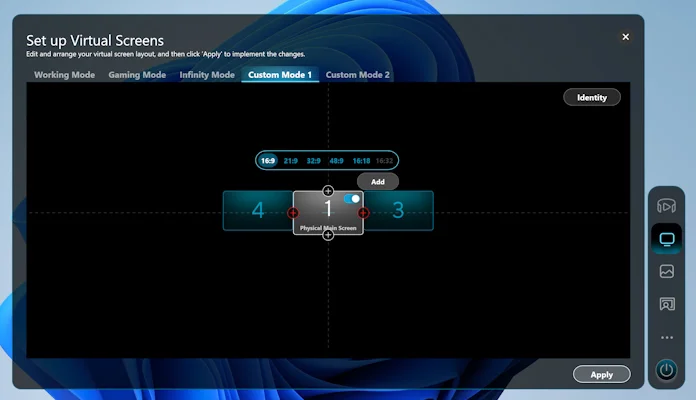
It works like this. In the AirVision app, I toggle one of its multi-monitor modes, like the Working Mode. Windows 11 then sees the AirVision M1 not as one singular secondary display, but as multiple external displays all connected through one cable. I can move content between the three virtual displays, just like I do with the multiple physical monitors on my home office desk. One of these virtual displays is in the center of my field of vision. To see the others, I simply turn my head — the AirVision M1 is equipped for three degrees of freedom positioning, so I can look around naturally to engage with the different virtual screens.
If you really want to go nuts with the virtual screens, the functionality is all there. Go ahead and add screens in a variety of aspect ratios and reposition them to your heart’s content. Your only real limitation for how many virtual screens you can add is the processing power of your PC.
When I first started using the AirVision M1, I was tempted to compare it to a portable monitor, since it gave me extra screen space no matter where I went. But with the advanced configuration options available through the AirVision app, it’s a bit more like having six portable displays all connected to my laptop at once, but somehow magically floating in front of me for me to view as needed.
The perfect partner for the ROG Ally
I’ve found many different scenarios where the AirVision M1 has boosted my productivity, especially when traveling. But my favorite uses for these smart glasses are unquestionably in the realms of gaming and entertainment.

I’ll argue that the AirVision M1 smart glasses are the perfect accessory for the ROG Ally. If you haven’t had a chance to play with this Windows 11 handheld, do yourself a favor and check it out. In one sleek, portable device, you can access all your PC gaming libraries no matter where you go. AMD Ryzen chips give it the chops to tackle even AAA games, its console-style controls are comfortable, familiar, and customizable, and it’s equipped with a quiet yet extremely effective cooling solution. The latest version, the ROG Ally X, bolsters your on-the-go gaming time with an even larger 80Wh battery.
As much as I love the out-of-the-box experience of the Ally, the combination of the ROG Ally and AirVision M1 is transformative. Setup is so seamless that the word “setup” is a little misleading. You turn on the Ally, plug in the AirVision M1, and it just works. On its own, the ROG Ally gives you PC gaming experiences anywhere. But with the AirVision M1, the ROG Ally can give you the experience of gaming in front of a 100-inch television basically anywhere.
This combo will completely redefine your idea of in-flight entertainment. How about some hack-and-slash Doom Eternal runs while you’re commuting to work on the train? Or an escape into the cinematic world of Final Fantasy VII Rebirth during some downtime between classes? It’s all possible with the ROG Ally and AirVision M1.
Transform your work, gaming, entertainment, and daily computing with the AirVision M1 smart glasses
My favorite pieces of PC hardware are the ones that combine unquestioned practicality and undeniable luxury into one. The graphics card in my desktop PC, for example, offers a practical boost to my creative work while also letting me dial up the eye candy in Cyberpunk 2077. My 43-inch desktop monitor lets me comfortably view four different apps at once for unbounded multitasking — and it draws me into gaming worlds like nothing else.

In my time with the ASUS AirVision M1, it’s offered me that same compelling combination of practical value and luxury. It’s more than earned its keep in my travel bag with the way that it’s boosted my on-the-go productivity. Yet it’s far more than just useful. It’s fun. I was already having a blast with the ROG Ally. But the ASUS AirVision M1 took it to the next level. And I feel like I’m only scratching the surface of what I might do with these smart glasses — since they connect so easily to devices with display output through USB Type-C, I’m confident that I’ll keep finding new ways to use the AirVision M1.
Out of all the ways that you can expand your productivity, entertainment, and gaming when you’re on the move, the ASUS AirVision M1 is a clear standout. If you’re looking for an option that gives you massive screen real estate, endless configuration options, and wide compatibility, all in a device that keeps you aware and connected with the world around you, there’s nothing that compares to than the AirVision M1. Use the links below to get a pair of these smart glasses for yourself today.
| ASUS AirVision M1 | |
|---|---|
| Availability (US) | ASUS Amazon Drop Micro Center Newegg |

