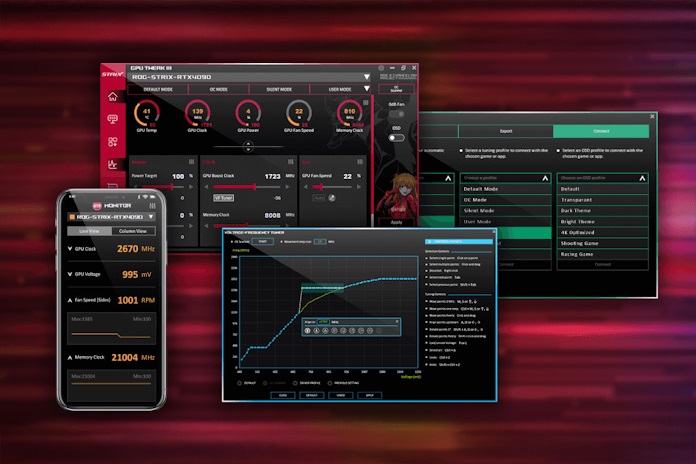Settling in to fine-tune the performance of your graphics card can take a bit of set up. On top of the software you use to tweak your GPU functionality, you might also use a separate utility to check detailed information on your GPU, a tool that captures detailed frame time information, and software that provides real-time monitoring not only for your graphics card but also for your entire system. To streamline your performance-tuning efforts, we give you all this functionality in one utility: GPU Tweak III. In addition to this app’s rich GPU overclocking toolkit, we’ve integrated a HWiNFO plugin and GPU-Z. No matter what your setup looks like, you’ll be armed with the info that you need.
GPU Tweak III makes GPU tuning and monitoring easy
If you haven’t yet checked it out, GPU Tweak III gives novices and enthusiasts alike a convenient interface for fine-tuning their experience with their graphics cards. Looking for one-click optimization options? You’ll find our ASUS Preset Modes right on the home page of GPU Tweak III. Tap OC mode for an instant performance boost. Silent Mode downclocks the card and lowers the power target slightly for quiet computing. User Mode lets you save your own presets for easy one-click usage later. Importantly, these modes do not require an ASUS graphics card. No matter what manufacturer you prefer, GPU Tweak III gives you convenient performance-boosting options.
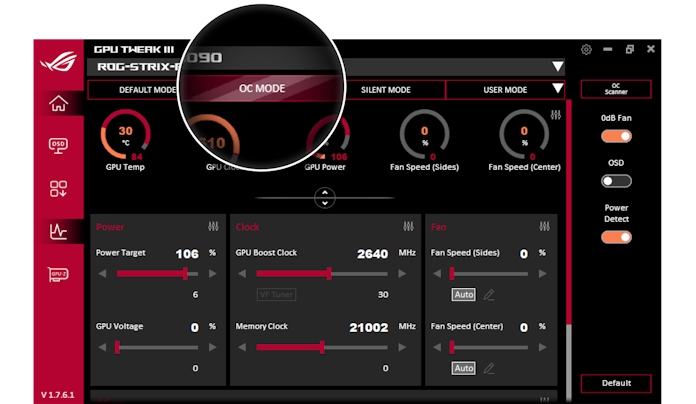
For more granular control that’s still very newcomer-friendly, the home page in GPU Tweak III lets you adjust important GPU parameters with simple, easy-to-read sliders. Want to improve energy efficiency or open up overclocking headroom? Make a quick adjustment on the Power Target slider. Sliders for important clock speeds, fan controls, and temperature targets are all here, too.
Perhaps you’re looking for even higher performance, but you don’t have time for a manual overclock. Check out the OC Scanner feature. This tool automatically overclocks and stress tests your card, potentially pushing performance even further than OC mode based on the capabilities of your chip. Or maybe you’re interested in rolling up your sleeves and going hands-on with your GPU performance tuning? The VF Tuner is for you. Our latest versions make it easier to use than ever, allowing you to fine-tune your voltage/clock curve with just a few clicks.
GPU-Z arms you with information
Seasoned overclockers swear by GPU-Z. This nifty little utility gives you an in-depth hardware profile of the installed graphics card, allowing you to see GPU specs, default and boost clock thresholds, driver info, and more. It’s a great way to get a quick readout of your graphics card’s capabilities and to doublecheck that your overclock applied correctly.
With GPU Tweak III, checking this info doesn’t require a separate download and install. We’ve built GPU-Z right into GPU Tweak III. Tap its icon on the left sidebar whenever you need it.
Streamlined monitoring into your multi-display setup
After you’ve dialed in your preferred settings, you’ll likely want to do a test run while keeping an eye on your system’s vitals. GPU Tweak III gives you a wealth of monitoring options so that you can ensure your hardware is operating as expected.
When you load GPU Tweak III, you’ll see that it’s split into two windows: the home page and a separate window for the hardware monitor. The hardware monitor is detachable, scalable, and rearrangeable. It’s especially convenient for any gamer with a multi-display setup. Drag the hardware monitor over to your secondary display, select the info that you want to track, and you can keep your eye on everything while you game on your primary display.
The hardware monitor gives you plenty of customization options. Line view gives you a list of GPU readouts that you might want to monitor. Click the dropdown icon beside the ones that you care about the most to track it with a line graph. For a detailed visual representation of a wide range of settings all at once, check out Column View.
The HWINFO plugin lets you see even more
If you’re looking for granular readouts on your graphics card’s vitals, it’s quite possible that you’re also looking for detailed info on the rest of your system, as well. You could download and run a separate utility for that, but GPU Tweak III lets you avoid that hassle through its HWiNFO plugin support.
For years, PC enthusiasts have trusted HWiNFO for accurate, real-time monitoring of all system components. Accessing this info through GPU Tweak III — and incorporating it into the app’s monitoring tools — is incredibly easy. Start by opening the settings menu and clicking on the “Plug-in” tab. Tap the “Monitor plug-in” slider to include data from HWINFO in the Hardware Monitor. You can also view this information in GPU Tweak III’s OSD, as well, by tapping the “OSD plug-in” slider.

If you haven’t loaded up HWiNFO before, you might be stunned at how much data it puts at your fingertips. Quite likely, you don’t even need all this information. The checkboxes beside each item allow you to specify exactly which information you’d like to include in the Hardware Monitor and the OSD, respectively.
Even more monitoring options
The Hardware Monitor in GPU Tweak III is very convenient when you have a second display hooked up to your PC, but there are reasons why you might prefer a different option. Maybe your PC setup doesn’t afford room for a second monitor, or maybe you’d like to showcase your PC’s vitals to the viewers of your stream. Whatever your reason, the app includes a built-in OSD that allows vital system information to be displayed while you’re running a full-screen application.
When it comes to OSD design, one size definitely does not fit all. GPU Tweak III makes sure that you can get everything you need in your OSD and nothing that you don’t. Two basic preset styles to choose from get your OSD up and running in moments, while a wealth of customization options let you personalize fonts, colors, layout, and more to your heart’s content.
Perhaps you’d rather not have monitoring information overlayed atop your game? Not to worry. The Mobile Monitor feature of GPU Tweak III allows you to use your smartphone instead. This functionality doesn’t even require you to install an app on your smartphone. Enable Mobile View in the Hardware Monitor, and it’ll give you an on-screen QR code. Scan it with a handy smartphone, and you’ll get an instant-real-time view of your PC’s performance right there on your phone, provided that your phone and PC are on the same network.
GPU Tweak III is your one-stop shop for GPU tuning and monitoring
Fine-tuning your experience with your graphics card doesn’t need to involve an entire squad of apps and utilities. With one app, you can get everything you need with a robust set of performance tuning tools and a wealth of options for monitoring your system. Download GPU Tweak III today to get the premium tuning and monitoring experience that you’ve been looking for. If you need more information for setting up, using, and customizing this app, click here: we have a wealth of articles and videos ready to help you along.