
The ASUS ZenFone 2 has some unique features that you might be unaware of. Together, and along with the all other facets of ZenUI, they make this phone a really compelling offer. In this article, I’ll be taking a look at the following 4 functions: Glove mode, One hand operation, Recording voice calls, and Changing the App Drawer’s grid size.
GLOVE MODE
In Asia, especially in Southeast Asia, many women wear long gloves to cover their hands and arms to prevent getting too tanned since their main mode of transportation is by scooter. Here in North America, we typically only wear gloves in cold weather. The crappy thing about that it’s friggin hard to swipe on a screen with a covered finger because many digitizers can’t recognize the press of finger covered by a glove and the electrical signals won’t be processed by the software. However, with the ZenFone 2, you can enable “Glove Mode” which will increase the sensitivity of the screen so you can operate it as if you didn’t have gloves on.
- Go to Settings > ASUS Customized Settings
- Enable Glove Mode by tapping on the checkbox and you’re done!
So this coming winter, if you’re in the Rockies, you can still operate your ZenFone 2 when you’re about to hit the slopes.
ONE HAND OPERATION
The ZenFone 2 has a really crisp 5.5” screen, but my fianceé and I can’t reach across the entire screen. It is really a two-handed device for the both of us. If you’re in a similar situation, you can use the One Hand Operation mode to make things a bit easier.
- Go to Settings > ZenMotion
- Tap on One Hand Mode
- Tap on Quick Trigger to activate the mode when you double tap on the Home button
Quickly double tap on the Home button and the screen will shrink to accommodate you. You can even resize the screen by holding down the corner and dragging out or in. In addition, if you prefer to have the screen on the right side or left, you can press and hold the white bar on the top of the screen and then drag across to the desired side. To go back to full screen mode, just double tap on the Home button again.
RECORDING VOICE CALLS
When you’re calling your ISP/TV service provider and you want to record the conversation JUST IN CASE they give you a hard time, or you just want to catch your inebriated friends saying something hilarious, turning on the “Record Voice Call” is really easy. During the call, the dialer will have a set of icons. Tap on the Record icon (2nd row, 3rd icon) as the call is being made. The recorded call will be saved in the /sdcard/callrecordings/ folder in the File Manager. It can also be played in the Sound Recorder app.
RESIZING THE APP DRAWER…IN A PINCH
Thanks to patman920 – This was a simple trick I learned in the r/zenfone2 subreddit the other day. Instead of going through the menu in the App Drawer to resize the grid, you can simply pinch in or out. Pinching in will increase the grid size, Pinching out (like zooming) will decrease it.
That’s it for this edition of Tips and Tricks! Hope you liked them! Share your tips with the community and we’ll try to feature it in Part II and as always, thanks again for reading.

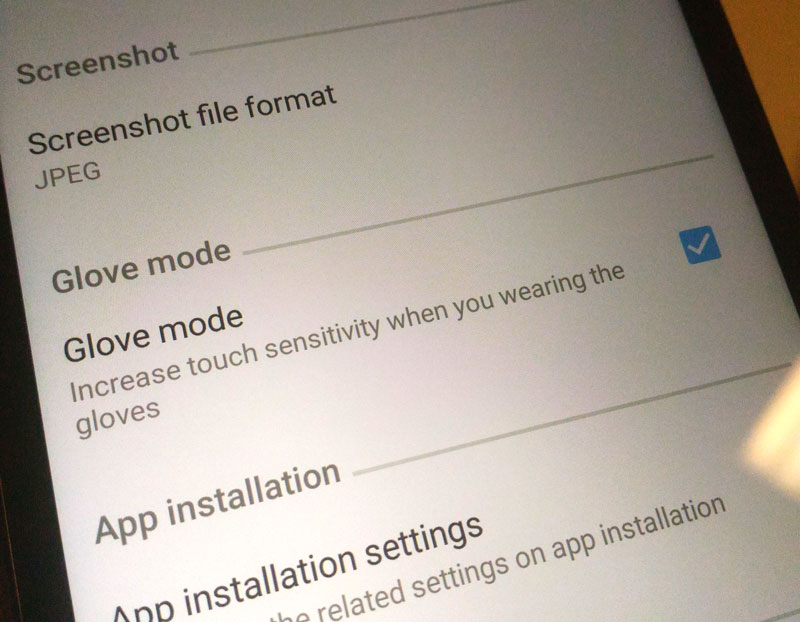

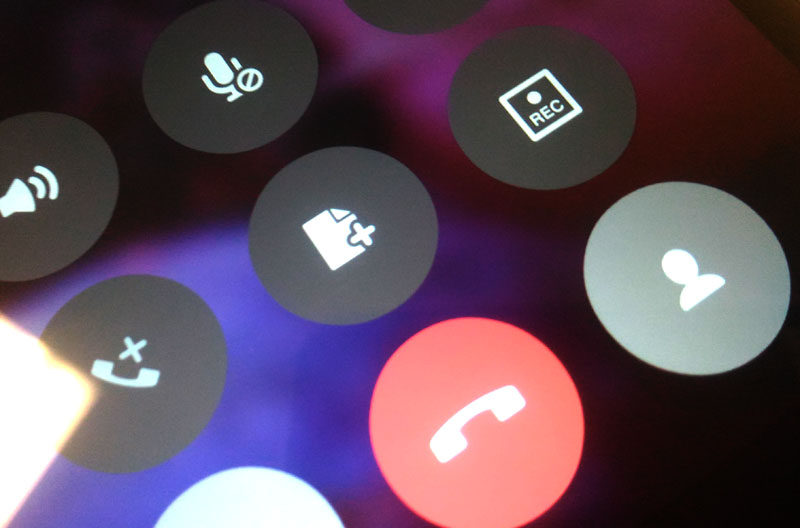
Whatever happened to part 2? I’m sure there’s tons of more tips out there.
there are a lot of new features with this phone.. looking forward for more tips! thanks..
Tell me sir ASUS ZenFone laser 2costmize screen
.plll telll me features step by step