Step One – Determining Maximum Overclock Frequency
Be sure to check out our Broadwell-E overclocking guide (coming soon) before proceeding!
To determine our maximum or desired overclock frequency (throttle frequency) with all cores loaded, we need a suitable stress test, and we need to set the relevant UEFI parameters. There are a variety of ways to achieve the goal, though we will not cover them all here. For our example, we are using ROG RealBench to verify full-load stability, as the stress test portion of this application contains a Handbrake encode that utilizes the AVX instruction set. That’s ideal for our intended use scenario, as the toughest load we place on our personal systems is a Handbrake encode.
Whichever method you use, you’ll want to monitor the CPU temperature while running the stress test/application. AIDA64 is good for this, though there are other third-party monitoring tools that show CPU Package temps.
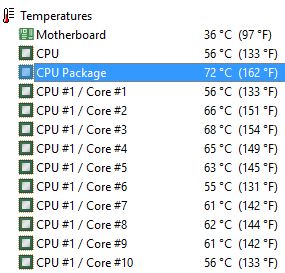
Capture of AIDA64’s sensor page – perfect for monitoring the CPU package temp
We do not want to see CPU package temperatures over 80 Celsius when the system is under full load (lower if you prefer). Obviously, the type of cooling used on the CPU is going to determine how far we can push before we run out of thermal headroom.
In our case, we have a CPU that is stable during RealBench at 4.3GHz with 1.35Vcore. We are able to use this level of Vcore because we are running a custom high-end water cooling setup. You will not achieve this with Handbrake encoding if using air cooling:
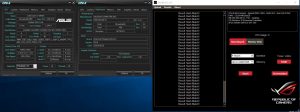
4 hours of Realbench passed with all cores at 4.3GHz

