Step Two – Evaluating Heavy-load Frequency
Now that we’ve determined our overclock with all cores loaded, we can work on our “light load” frequency. This portion of the tuning process requires a two-point evaluation:
- Testing with games/light-load applications at the upper CPU frequency
- Using the Thermal Control Tool with an all-core test – ROG RealBench stress test recommended.
Step one showed our CPU being capable of 4.3GHz with Handbrake encoding workloads. Based on this, a 4.6GHz overclock for light loads does not seem to be overly ambitious. From our internal testing, we know that most CPUs need at least 1.45Vcore to run applications at 4.5GHz. Ours is an above-average sample, so we are going to run 1.45V for 4.6GHz on the favorite core and set all other cores to 4.5GHz. We set these values within UEFI, applied an Adaptive mode Vcore of 1.45V, and then proceeded to test some of our favorite games while monitoring CPU temperatures. 1.45V was stable, and CPU temperatures were under 50 Celsius during gaming sessions, so we entered our previously determined throttle frequency values (from step one) into the Thermal Control Tool:
 4.3GHz target when temps exceed 55 Celsius…
4.3GHz target when temps exceed 55 Celsius…
We set an upper temp limit of 55C, with 1.35 Vcore and a throttle ratio of 43X (4.3GHz). When lightly loaded, the CPU will operate at 4.6GHz and then clock down to 4.3GHz if the temperature breaches 55 Celsius:
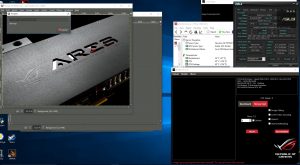
A 4.6GHz overclock when the CPU temp is below 55 Celsius…
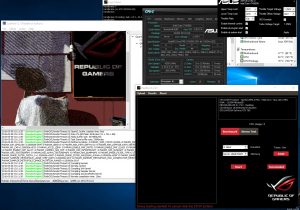
And 4.3GHz when temps exceed 55 Celsius
In truth, tuning Vcore for the light-load frequency can take some time. We happened to chance upon a value that worked the first time. If we had tuned Vcore to its minimum stable value for games, it would have landed at 1.43V. However, that is too low to utilize the Thermal Control Tool; when a heavy-load application is run, there is a momentary delay before the clock frequency drops to the throttle target. That is because temperature changes lag behind the execution of a workload. Vcore needs to be sufficient to handle the momentary load before the clock frequency drops to the throttle target. You will need to bear this in mind when using the utility – be prepared to provide some headroom for Vcore! We recommend using the application you intend to run at the throttle frequency to test the ASUS Thermal Control Tool rather than a conventional stress test. The heaviest load we recommend for this portion of testing is Handbrake with a maximum of 1.45Vcore at the upper frequency. This will avoid excessive current draw before the clock speed is lowered to the applied throttle frequency and voltage.
We also need to be mindful when setting the upper-temperature limit. If set too high, the CPU remains at the light-load frequency for too long; this can result in instability unless we provide sufficient Vcore to handle a heavy workload. The tool needs adequate time to react and lower the CPU frequency to our chosen throttle point. For frequencies over 4.4GHz, we have found that values under 65 Celsius are best because higher temperature thresholds need more Vcore. It is better still if one sets the threshold closer to the peak temperature that the “most intensive” light load generates. That said, if using good cooling for the CPU, you should not see temperatures over 60 Celsius during light loads, anyway.

