Today’s homes are filled to the brim with internet-connected devices, all competing for signal from your wireless router. Your smartphones, PCs, gaming consoles, smart TVs, tablets, and smart home devices all rely on an internet connection to give you the experiences that you’re looking for, so your router needs to be ready to communicate with all of them seamlessly. WiFi 7 introduces new technologies to boost your bandwidth, reduce latency, and better manage a large number of connected devices. One of those technologies is Multi-RU Puncturing.
Multi-RU Puncturing improves the usage of transmission channels by increasing throughput and reducing latency when multiple users are present. It enables the use of multiple resource units, and it deploys puncturing to avoid congestion-related interference and maintain high transmission speeds. Here, we’ll break down the essential concepts for Multi-RU puncturing: RUs, puncturing, and Multi-RUs, and we’ll explain how these elements work together to boost your networking experience.
What is an RU?
Resource Units (RUs) represent a group of small slices of wireless radio frequency, and each RU is constructed of a number of tones.
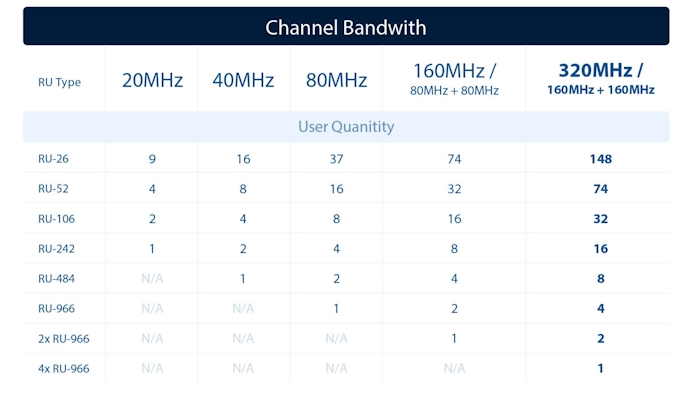
Wider channels contain more RUs and tones. RUs are designed to concurrently support multiple users in heavy traffic and to enable the free distribution of RUs as needed across different frequencies, to increase throughput and reduce latency.
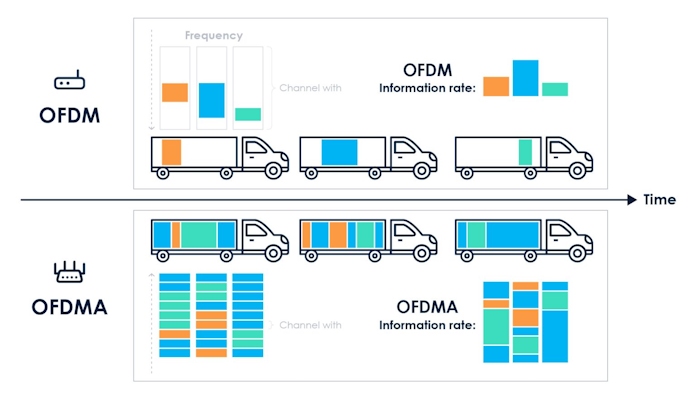
Introduced with WiFi 6, a feature called Orthogonal Frequency Division Multiple Access (OFDMA) makes use of RUs to optimize network traffic for multiple devices. To understand this feature, it can help to visualize data transmission in the form of trucks on a highway. Pre-OFDMA WiFi could only deliver one packet of user data in each truck at once. In multi-user scenarios, that often resulted in latency. But with OFDMA, data can be split into smaller resource units, truck storage can be fully used by different combinations of RUs, and storage can be efficiently distributed to multiple users.
WiFi 7 and Multi RUs
OFDMA was a key part of how WiFi 6 routers improved networking experiences over previous generations of WiFi, but there was room for improvement. With a WiFi 6 router, a single user can only have one RU, potentially leaving the other RUs with nothing to do.
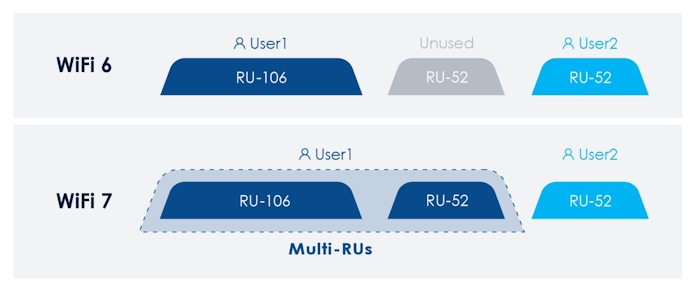
Multi RUs can make more efficient use of RUs. In a way, they can be thought of as an upgraded version of OFDMA. The main purpose of OFDMA is distributing bandwidth and making sure it’s shared efficiently when multiple users are connected. With Multi RUs, a single user can leverage multiple RUs depending on their needs. This enables more efficient use of bandwidth, and it increases the amount of data that an individual user can download and upload.
Conquering interference with puncturing
One of the chief culprits of an inconsistent wireless connection is interference. Many things can create interference in your network, like the presence of multiple wireless networks in the same location. WiFi protocols require that data transmissions be achieved through the continuous use of wireless channels, identified as primary and secondary channels. When a secondary channel conflicts with a radar system or is blocked by regional regulations, the entire bandwidth of the network can be restricted to the primary channel.
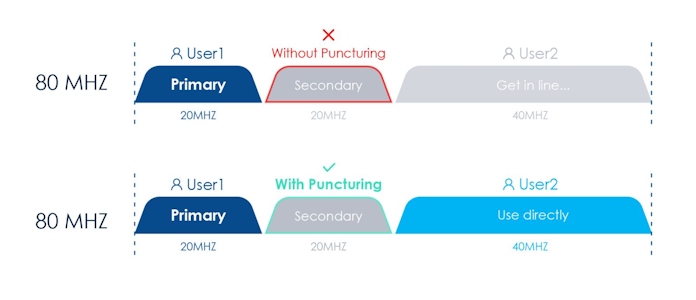
Puncturing allows routers to make better use of the available WiFi channels. Puncturing can take 80 MHz and 160 MHZ WiFi channels and slice or bond them in increments of 20 MHz. While the primary channel cannot be punctured, this technique can help avoid the congestion caused by interference, and it can maintain transmission speeds in multi-user scenarios without dropping signals.
Multi-RU Puncturing: putting it all together
On their own, multi RUs and puncturing are powerful technologies for sidestepping channel interference and providing high transmission speeds to a large number of users. Together, they make a dream team.
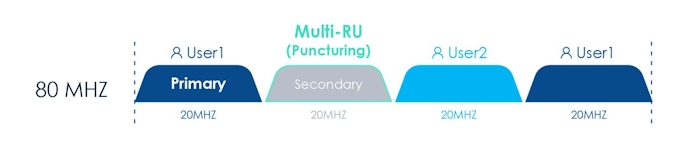
As you can see, this 80 MHz channel has three 20 MHz subchannels available for a total of 60 MHz. That can be automatically split or combined according to the traffic needs detected by a WiFi 7 router. In this example, User #1 is taking advantage of two 20 MHz channels instead of being limited to one, and User #2 is enjoying a stable connection at the same time despite the presence of interference.
Another major feature of WiFi 7, multi-link operation (MLO), is doing important work here, too. MLO allows devices simultaneously transmit and/or receive across different bands and channels, with separation of data and control planes. The parallel links enable faster speeds by aggregating bandwidth, with more reliable WiFi connections on multiple concurrently used bands.
Getting started with WiFi 7
As with every generation of WiFi technology, you’ll need both a WiFi 7 router and WiFi 7-compatible devices to take full advantage of everything that the new standard has to offer. It’s early days for the new standard, but we’ve already announced our first WiFi 7 routers: the ROG Rapture GT-BE98 and the ASUS RT-BE96U. Additionally, we’ve pulled back the curtain on our first motherboards with WiFi 7 support. We have many more announcements to make regarding WiFi 7 and our product lineup, so use the subscribe tool in the upper right-hand corner of this page to get brief email updates about our latest announcements. Click here to learn even more about WiFi 7.

