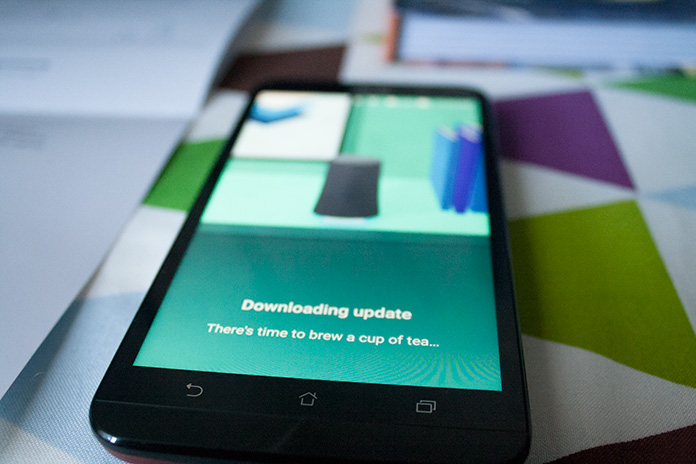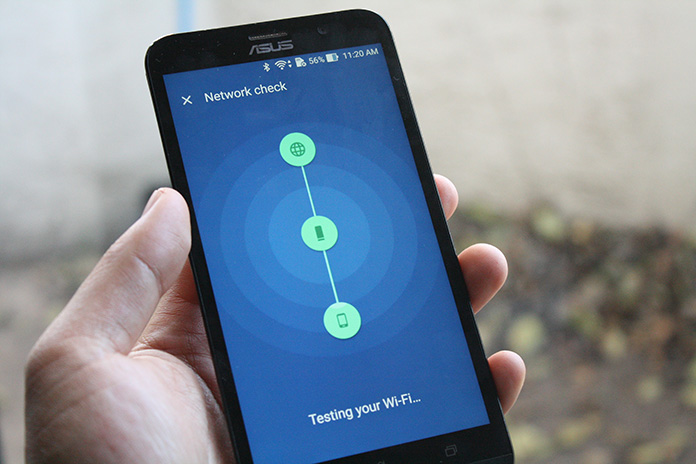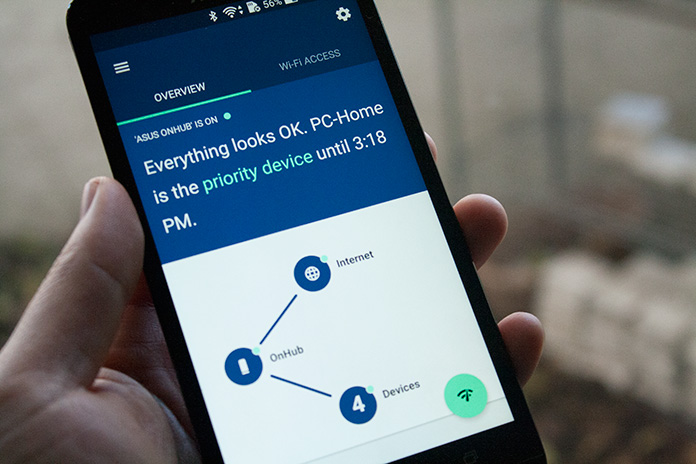It’s so easy to forget the things that power our devices. The phones, tablets, notebooks, and in-your-face things get all the attention. But what would we do without Wi-Fi? Those signals get beamed throughout our homes just so we can play more games, Netflix and chill, and pull up those recipes from our Food Network app…dare I say even read an article on MyZen by ASUS?
Routers – the misunderstood device that usually gets tucked away in the corner of the house are of utmost importance, because without them, we’d have to actually talk to each other face to face. Yikes – imagine that! When you go shopping for a router, the look-and-feel shouldn’t be ignored – after all, the aesthetics may be the deciding factor in determining whether the router lives in the closet or out in the open. For enthusiasts who demand the absolute maximum throughput, coverage and number of external antennas with an aggressive persona, ASUS offers a number of winning products to deliver unparalleled bragging rights. For the rest of us who enjoy an on-demand life, but desire an enjoyable, simple and secure router experience, we partnered up with Google to create a device called OnHub. Okay, so it looks a little vaguely like a mini power plant, but it’s a real step away with regards to design from traditional routers. Despite how attractively minimalistic on the outside, this baby is packed with cutting-edge technology – but don’t let that scare you! It’s super easy to set up!
What’s in the box…WHAT’S IN THE BOX?!
The ASUS OnHub comes with the unit itself, simple setup documentation, ethernet cable to hook it up to your modem, and power. That’s all you need – no CD or software necessary in the package. Just make your favorite “Hnnnnnnng…” sounds as you peel away the stickers adorning the router itself.
Setup – If this were any simpler, it’d be like..well..TOO simple.
Setup was really painless and I was so happy about that. Here are the steps:
- Download and install the OnHub App onto your ZenFone, or ZenPad
- Plug the ethernet cable from your modem to the OnHub
- Plug in the power cable and adapter
- Open the OnHub app and you’ll be directed with the setup prompts
On my ZenFone, you’ll see that the OnHub had an update to download. Once it’s connected, you’ll need to create your SSID and Network password, and that’s it! You’ll also notice as you set up the router, the light may go from blue, to green. Blue means it’s ready to set up, green means that you’re done with setup, and things are good to go. If it’s red, that means there’s something wrong – like you’ll need to restart the modem and cycle the Wi-Fi, or you have a bad cable.
Inside the OnHub app
So after I set up the network SSID and password, I went into the app a little bit to see what kind of functionality was offered. On the main screen you can get an overview of your network and how things are connected. You can tap the green Network Analyzer FAB (floating action button) to run a quick network check to see the status of your download/upload speeds too. I’m used to being on a 15Mbps connection – 110 is so nice!
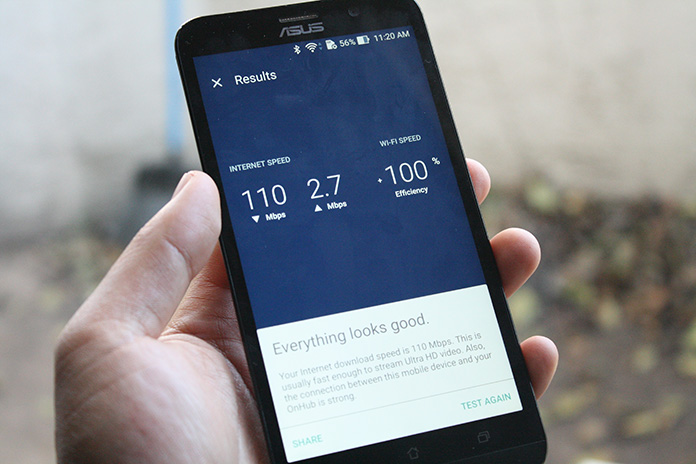
But the really cool thing about an OnHub is setting priority devices and using Wave Control to enable it. Essentially this allows you to say, “Hey I want more bandwidth to go to ABC device vs. that one.” So if you’re watching Netflix you might want to dedicate more to your media player, be it a desktop PC, or your phone.
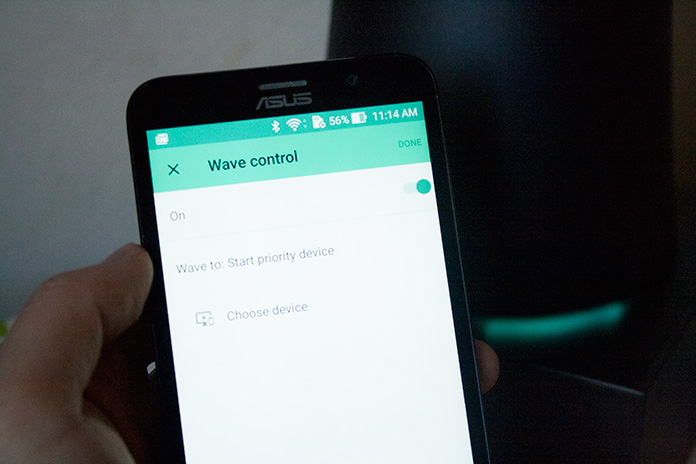
To set the priority, you can go into the app, and choose the device you want to have priority, and then set a time limit on it. You can choose from one up to four hours. Once enabled, in this case my desktop, you see that I’ve set the priority for four hours and it tells me how long it’ll maintain priority.
Technical stuffs
Below are the specifications that you might be interested in:
- Network Standard: 802.11 a/b/g/n/ac – 54Mbps to 1300 Mbps
- Antenna (internal): 7x dual band Wi-Fi antennas, 1x 802.15.4 ready, 1x BT
- Transmit/Receive: 2.4GHz 3×3, 5GHz 3×3
- Memory: 4GB RAM
- Ports: 1x WAN, 1x LAN, 1x USB 3.0
- Sensors: Proximity Sensor, Light Sensor
- Weight: 800g
- Dimensions: 132 x 127 x 200 mm (WxDxH)
This is the future
Over time, the ASUS OnHub router will learn your usage behavior and get smarter and seamlessly give you optimal Wi-Fi performance for your devices. As more and more devices move toward being wireless, having a smart router like this will be essential. One thing to note is that the OnHub router only has two ethernet ports (one for the modem is taken) for any device that requires it. This means you’ll only have one port for one device. If it’s the case where you need multiple ports, you can hook up the router to a switch to increase the number of ports. So if you want to hook up a gaming station, or a console, that should be very easy to do.
You can purchase the ASUS OnHub Router at the following e-tailers: