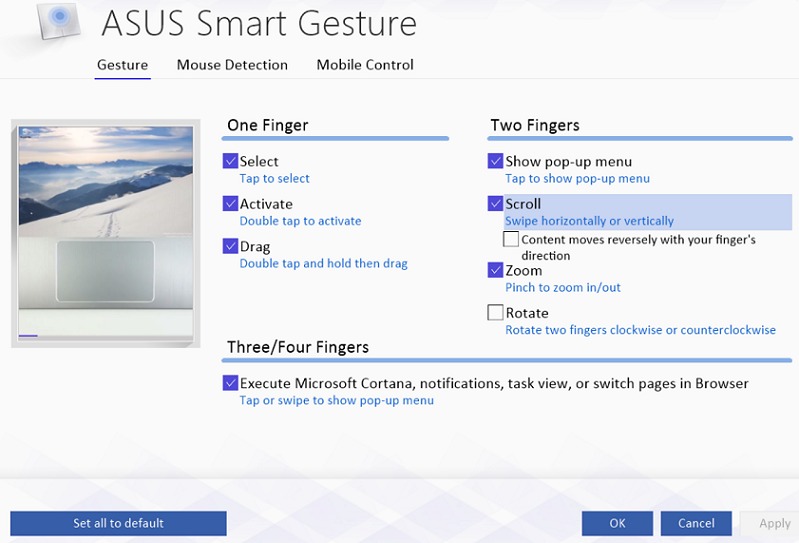Some people are just weird. Some prefer the toilet paper roll to unwind from the underside instead of the over side. Some prefer to eat pizza with a knife and fork rather than with their hands. Some choose to shower in the morning instead of at night. Some wear socks with sandals. Some even need a tennis ball to avoid driving into their own living room. And worst of all, some people like to scroll in reverse!
Well, there are apparently enough of you weirdos out there that quite a few people are trying to figure out how to reverse the scrolling direction in Windows 10. If you’re a battle-hardened Windows veteran but you’re new to Windows 10, you more than likely noticed that the default scrolling direction changed. You searched and found tips and guides advising you to check the Settings > Devices > Mouse & Touchpad menu but when you checked, there wasn’t an option! Alas, Windows only reveals this option for touchpads that have gone through Microsoft’s fancy schmancy certification process.
So you want to control the scroll direction (and other settings) but what’s the solution? Just tell me already! Ok ok ok! You’re going to want to use ASUS Smart Gesture! First, check the system tray in the bottom right corner of your screen. If it’s not already running there, check your installed Apps or the ‘C:\Program Files (x86)\ASUS’ directory. If Smart Gesture isn’t installed, you can download it from the ASUS Support Site.
Once you have Smart Gesture running, you can open it up, reverse the scrolling direction and continue being your weird self. Enjoy!